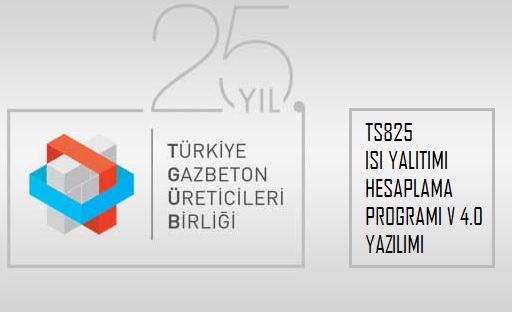Tgub heat insulation to ensure the development of the sector will play with the program activities, is known for important contributions in Turkey gazbetonun Turkey aimed at Concrete Manufacturers A change by 5. version is free software prepared. Making it easier to Heat insulation account offers appropriate solutions to engineering.
Tgub Heat Insulation Program
The methods of the account described in applicable rline, acceptance and may not be fully compatible with software that has a wide range of different structures and their sections, doors and Windows can be generated. Developed software using specific heat loss, condensation, the annual heating energy needs charts and graphs easily can be arranged, automatic reports can be generated.
Tgub v5.0 File download link: download the Program
Rline, heat insulation calculation program can benefit from the program on the use of library, thermal insulation regulations and taking into account the recommended u-values, you can do the calculation.
Tgub Introduction To The Program
Progr, but nothing the Qul conferring information “screen opens. This is the first report of the project will occur which will be used in the bottom of the note is for information. There’s only nickname is mandatory. This information can be changed at the entrance to the project. In the next entry, “TGUB TS 825” icon or menu when pressing the following screen opens. Will start a new project from the main menu “file”-> “new project”, a project which was entered, or before the update will be opened with the purpose of “the project” menus are selected. If no action will be out, “Cancel” on the screen is turned off.
The New Project
“New project” option is entered and the program with the following “project information” screen opens.
To the left side of this screen, you enter information about the project. Except that in this case the project name “field is mandatory. The name of the database to the name entered here than it was in previous projects must be used.
To the left is a project officer with information is entered. Previously entered by the user information here. Can be changed if desired.
Pressed the “Save” button “Design information” screen. “Exit” button to return to the previous screen without saving any information on the pressure, or “with different project open” to select an existing project before, “Open” screen, go to the project.
Design information
All fields are required (only “field of use” is read-only, this program calculates itself from “Gross Volume”). “Region” field Standard Appendix D and Appendix G in the determination of the area of the building from tables with intent. In the new Project “Project date as” current date, previously entered in the project is set for that project. You can change this date if the user wants. Reports here that is set to the specified date. Here is the selected “Vertical External Surfaces Glazing” cannot be changed later.
Project Open
On the file menu, this option opens the following screen when used, and existing projects are listed.
The left hand side of this screen if you have too many projects, project-related information in the fields here are right by entering all or part of that features of the project. On the right side when selected the desired project “Open Project” button “project information” screen.
“Let the project” button with “Out” Project before import operation was by this program received a project belongs to looking for contents of the data used to be. In this program, because they are stored in special data base data, “Project out” the details of a project without an import operation is not possible the transport of.
This screen is also unnecessary projects “Project” also allows the deletion with the button.
Choose whether or not to “Open Project” button is pressed, the “project information” screen.
These areas are full of previously entered is a project. If desired, can be changed. Modifications of hiding is desired, or “Save” If hereinafter is desired to go from Design information screen, press the “Design information” printed on the screen will be turned off. If you are prompted to exit without being stored if changes have been made to the “exit” key is pressed.
Tgub Building Components
This screen wall, ceiling and floor is used for the creation of the component.
Here below the names and abbreviations specified is filled in with the information of building elements. Each structural element it is possible to create a different type of structure.
DH – Wall (outside air-contact)
DO – Wall (adjacent to the internal environment that are not heated)
DT – Wall (soil contact)
CC – ceiling (above roof)
CA – ceiling (open)
TT – Base (soil contact)
To – base (not internal environment adjacent heated)
TG – base (front gate)
ID – Wall (inner wall)
IT – base (insole)
From the window that opens in the upper-left corner of the screen this one type of structural element is selected. Here also can be seen in the previously entered elements. From the window that opens next door if you are a new employee girilecekse güncellenecekse a new or previously entered element that is selected. The “field of the order is entered in the Element.
When selecting the build is done, select from a list of Components if desired also the list by pressing the right button of the mouse to the desired title. The thickness of the box below the list are entered in centimeters. In the box on the side if the component’s λ, μ and the intensity values can be changed. The “add” button pressed, the selected component and the bottom of the list, and right Components are added to the section image. The underlying list is not of top-down arrangement is from the inside out for all Components. This particular picture on the side of the ceiling with the arrangement creates a situation. Components after entering on the side down – up arrow in the ranking with interchangeable. This change is reflected in the image at the same time. If a component is not in the list girilecekse “user defined structures component” button is used. If the underlying list structure component should be deleted, if the cursor is brought to the top of that component, the “delete” button is pressed.
To use a structural element that is created on the screen in the future if asked to hide structure in the Archive can be added using the “add to archive” button to. If a Build is ready for use a structural element from the archive is desired, this can be brought to the screen by using the “Select from the archive” button. In the archive only selected elements with appropriate structural element type will be listed.
Structure element entered condensation properties for review if requested, “Condensation properties” button is pressed. Condensation of building elements may or may not be entered here to get their reports.
If you are prompted to delete the created building elements completely, it can be done “Created building elements” screen.
Right Click List
While at the top of the list of build items with the right mouse button pressed, seen above, list opens.Hold down one of the main headings in this list, the title of the dark blue line in the list above that crouch down. Then the desired structure under the component is selected.
KTB (User-Defined Structure Component)
From this screen, a structure that is not in the list component is created. All the fields are mandatory.For descriptions of the properties of condensation TS 825 (2008z), paragraph f. 2.5.7 (b) (in one or more intermediate surface condensation), see. Pressed “Save” KTB is done with a combination of building elements in the code structure is added. To exit without doing anything “exit” button is used.
Build Archive
Building elements on the “Archive” button is pressed, this screen will pop up. Before “add to archive” function are added to the archive building elements with the type of the selected structure element are listed in the appropriate structural elements. Here is the “select” button is pressed, moves the selected element structural element screen. The “delete” button is used to delete a build element in the archive. Do nothing to be out, “give it up” button is used.
Condensate
Condensation property of DH, DT, CC, CA, TT, TG type “building elements under the” Condensation “screen properties” button. Pressing this button opens the “Condensation Properties” list. Can the user selects reports here. This function can be used only by the user to inspect the properties of the structure element with the goal of providing condensation. Enter here to buy condensate output is not required.
Window Information
Window information can be entered in 9 different window type screen. If you are prompted for a U-value of the window glass and the frame u-values can be selected from the drop-down window or “U-value” box can be written directly.
Solar energy is one of the options to spend factor section can be selected (the values in parentheses gives the rates used in the account) or “other” can be entered by selecting another rate.
The bottom section of the window fields in every direction and ghosting is filled in with the information of the factors
After the process by pressing “Save” window type is taken from the information in the record. If desired can be continued with another type of window or press “exit” from the screen. The sum is calculated automatically by the program areas of the window.
Door Information
Door window Window screen 9 different type information can be entered. If you are prompted for a U-value of the door can be selected from the box, or can be written directly to the other option.
After the process by pressing “OK” a gate-type information from the record. If desired can be continued with another type of door or press “exit” from the screen access
Tgub Q-Value Screen
By entering this screen at any phase of the project, calculated the energy requirements and total heat loss can be seen. The “report” button with the “annual Heating Energy” report. “OK” button with the display turns off.
Tgub Report List Screen
In this screen you can see a list of all reports produced by the program. They want these users or take the output from by selecting “all”.
More knowledgeable Tgub program you can obtain from manual during use.
Turkey Aerated Concrete Producers Association